Uploading a VM image
In order to upload a new image to your Morpheus repository please follow those steps. First go to Library → Virtual Images.
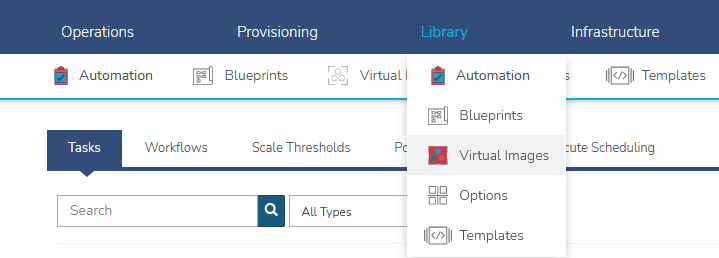
Click on “+ ADD” button and select "RAW". RAW is the recommended image format.
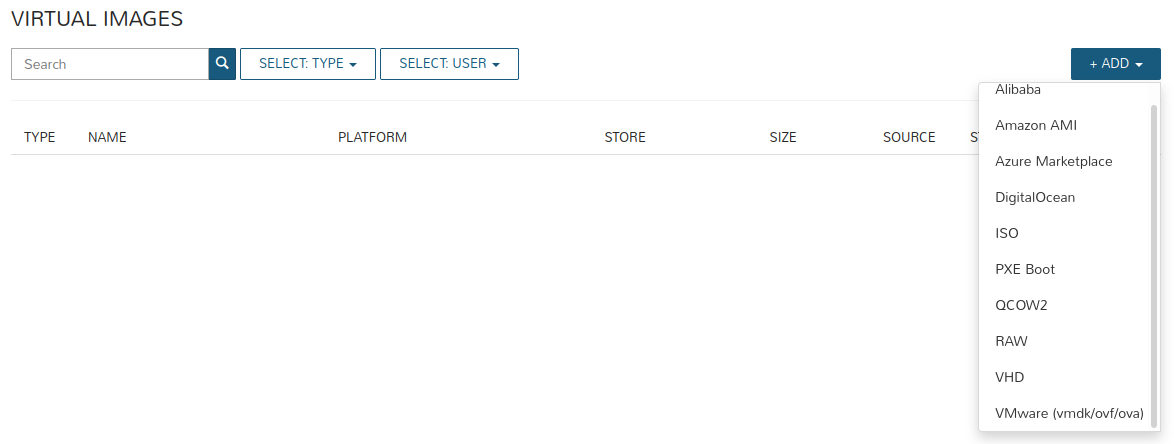
Fill in the form as illustrated below. Take into consideration minimal requirements for deploying an instance (minimum RAM).
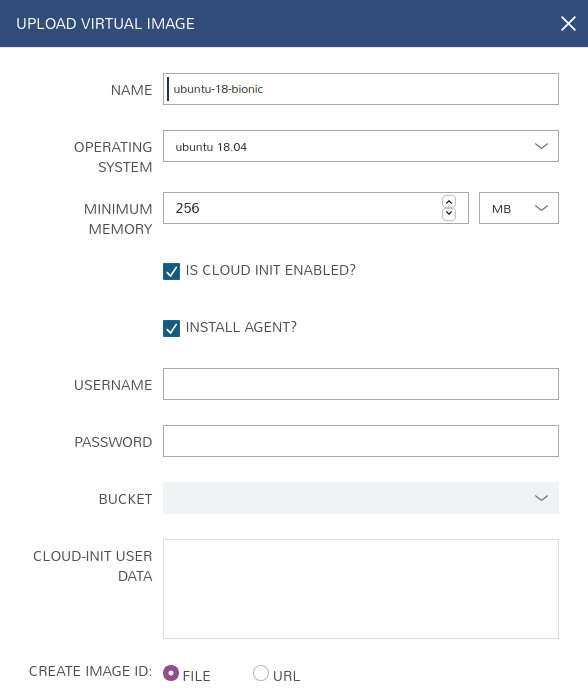
Click on “Add file” button to upload your image file.

Your upload has started. This may take a while, depending on your Internet access.
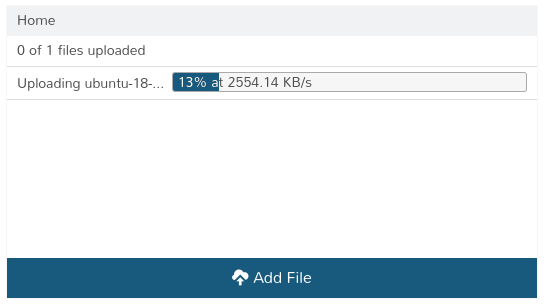
The image file has been uploaded and now you can create image template by clicking on “Save changes” button.
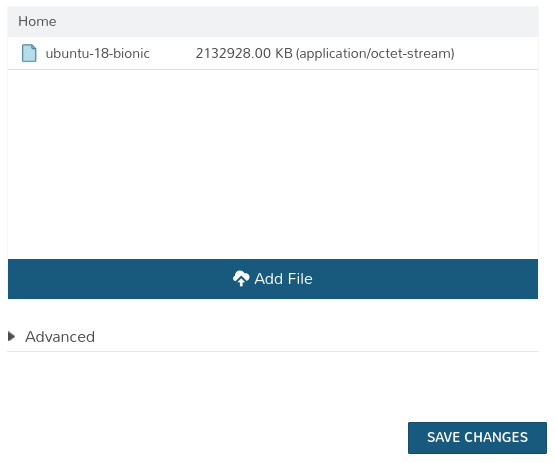
Your new template should now appear in the list of virtual images:



